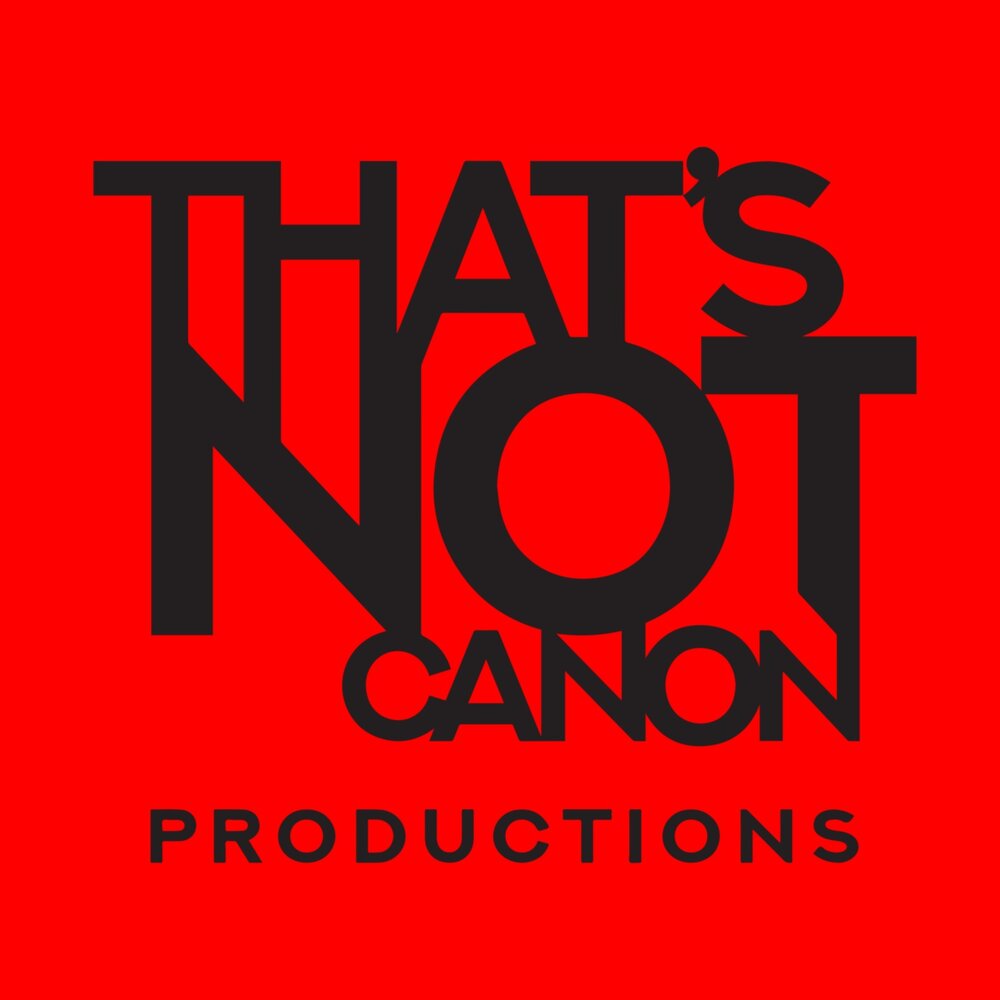HOW TO USE THE TNC ASANA BOARD.
(And not destroy the entire world)
Asana is the project management tool that we use to track both studio recording times and to schedule episode posting dates. It is important that you do not edit any tasks that do not belong to you. You can view other tasks to see how things are done, but PLEASE respect the work that your fellow podcasters put into their episodes and DON’T DELETE IT.
You will have one task per episode in which to supply your show notes and any other information for each your episodes. Asana tasks are very versatile and can handle more than just text. Links, images and files can all be uploaded and attached if you want them included in your show notes.
If you are not uploading your episodes directly into your TNC dropbox folder, then these tasks are a great place to supply the files and/links to your episode files as well as your show notes. Making this the one-stop for all details regarding your episode.
Here is a step-by-step guide on how to submit your show notes on Asana!
Log in.
Find the TNC overview.
Click on the That’s Not Canon Productions panel on the left hand side. This will take you to an overview of all projects (podcasts) across the network. But this is just a stepping-off point to get to the TNC Calendar.
Open the Calendar.
Click on ‘Calendar’ up top. This will bring you to the calendar view of all tasks to be completed across the network in chronological order.
Find your task.
Scroll through the dates to find the task that applies to your desired episode.
You may need to expand the view to see all tasks on any given day, you can do this by clicking on the link at the bottom of the day in question (in the example image the link for the 31st is “2 more”).
Click on the task to open it.
Input your show notes.
Each episode task should have the template headings for you to use: Title, Subtitle, Summary, etc.
Please fill out each of these as thoroughly as possible. Show notes are one of the main ways a podcast can attract traffic.
When complete, simply close the task. DO NOT CLICK COMPLETE. Completing a task will hide it from the to-do list and may lead to your episode being missed!
WHAT IF THERE IS NO TASK ?
MAKE A NEW TASK !
Find your project.
In the left hand panel there is a list of all the TNC podcasts.
Find your and you will open up a screen that displays only the tasks that are specific to your podcast.
Find an empty task.
Find a task that has not been completed yet.
If there are none, let Zane know. He will go through an populate your project for you.
(If you are desperate and you cannot find a task that has not been completed, you can open up a task that HAS been completed, just be careful not to leave in any redundant text.)
Open the options panel.
Click on the ellipses in the top right hand corner of the task window.
Here you will be able to add tags, attach files etc.
Duplicate the task.
This will make a copy of the current task. Including tags, images, etc.
Create your task.
Make sure that your task name reflects the nature of your task. If this task is to contain show notes then it should be titled: ‘Post Episode - [PODCAST NAME}’.
Also make sure that if the task was assigned to Zane to manage the upload that this new task is also assigned to Zane. This will make sure that the task is not looked over.
Set the date.
Your final step is to set the due date for your task.
Select the new task from the list panel on the left.
Then click on the ‘Due Date’ button and select the date your task is due.
If this is a ‘Post Episode’ task then this should be set to the date you wish the episode to be posted.